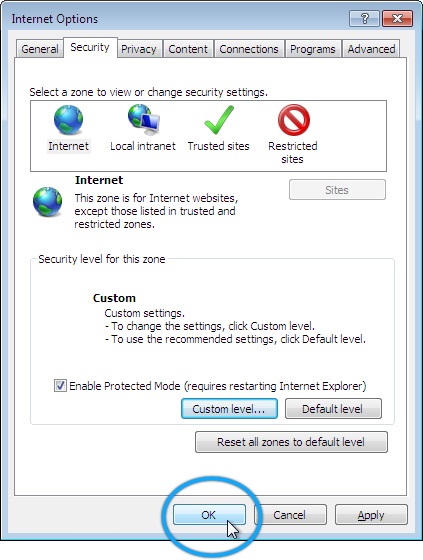How to enable JavaScript in Internet Explorer
This guide will step you through the process of enabling JavaScript in Internet Explorer.
Select the "Tools" menu
In Internet Explorer 6, 7 or 8, "Tools" is a menu at the top of the screen:
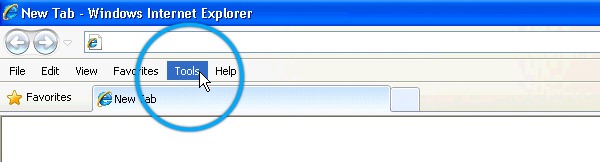
In Internet Explorer 9 and higher, "Tools" is found by clicking the gear icon on the right-hand side of the browser window:
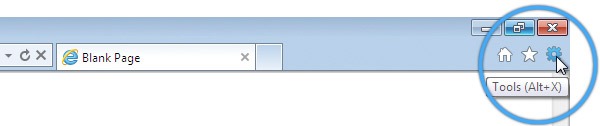
Select "Internet Options"
In Internet Explorer 6, 7 or 8, "Internet Options" is the bottom menu item:
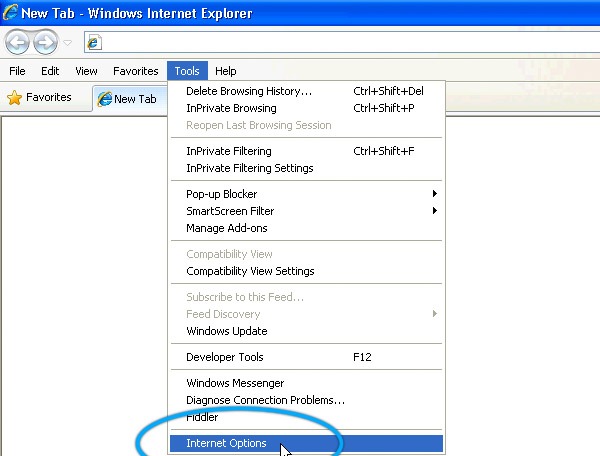
In Internet Explorer 9 and higher, "Internet Options" is the second-last option:
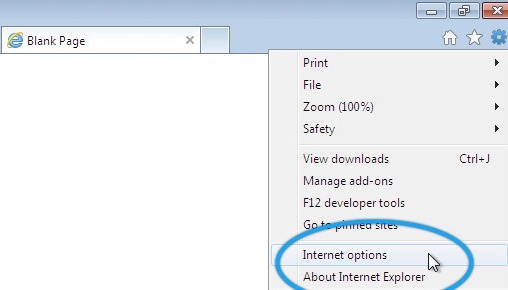
Select the "Security" tab
The window which has just appeared will have a tab labled "Security"; please click it:
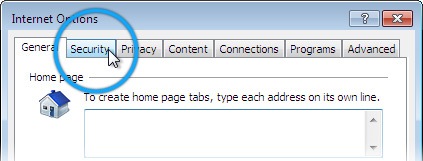
Click the "Custom Level..." button
Enabling or disabling JavaScript in Internet Explorer involves setting a custom security level; so click the button to modify it.
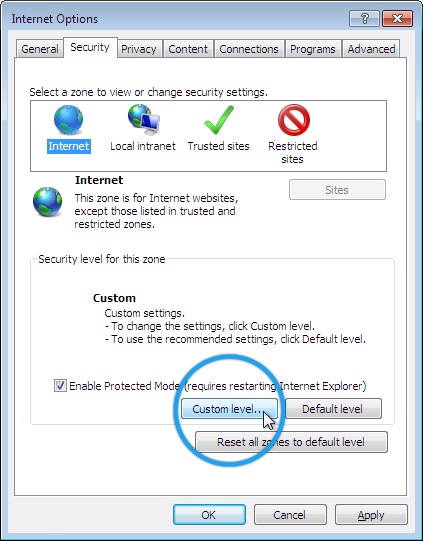
Scroll down and change the Active Scripting setting
Scroll down to the section titled "Scripting". There is a sub-section called "Active scripting". Click the option "Enable" to enable Javascript. Press the "OK" button to save this change.
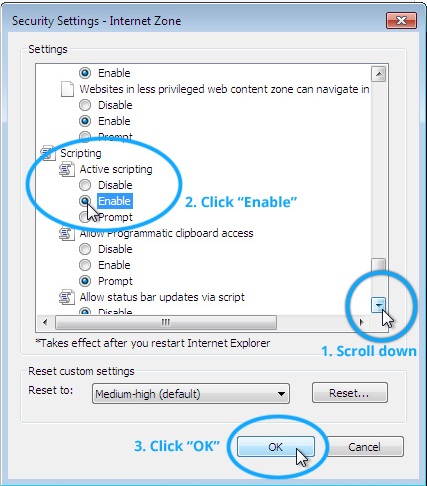
Confirm the change
Because you are changing an important setting, Internet Explorer will prompt you to confirm that you really want to do this. Press the "Yes" button to confirm this change.
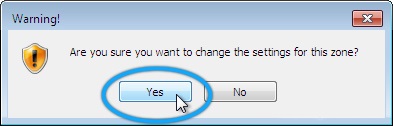
Close "Internet Options"
You are now returned to the original "Internet Options" window. Press the "OK" button to close it and return to your normal web browsing.